Step 1: Goto your Windows directory, which is generally in C:\windows
Step 2: Make a copy of explorer.exe and name it as explorer1.exe
Step 3: Open Resource Hacker and then open this newly created file explorer1.exe
Step 4: Expand String Table -> 37 -> 1033
Step 5: In the right pane you'll see something like 578, "start", now instead of start give Your Name.
Step 6: Click on the Compile Script button and then click on File -> Save then exit
Step 7: Click on Start -> Run -> regedit
Step 8: Expand in turn to My Computer -> HKEY_LOCAL_MACHINE -> SOFTWARE -> Microsoft -> Windows NT -> CurrentVersion -> Winlogon
Step 9: Double click on Shell in the right pane and change the value from explorer.exe to explorer1.exe
Step 10: Exit Registry Editor and reboot your system.
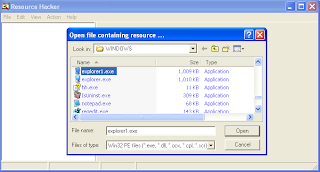










when you hide a drive you say, type d: into address bar, do you mean in the web browser? or in search? i am a little vague on this.
ReplyDeleteif you could clarify this in your instructions it would be very helpful indeed thank you in advance
I've made the required changes for you to understand properly. Thank you...
ReplyDeleteWhen the value of the shell is changed from Explorer.exe to Explorer1.exe, a problem occurs in the autorun/autoplay of the diskdrives(viz. CD-ROM, Pendrive and/or any virtual drive),i.e the autorun of the drives does not work properly and this problem cannot be fixed even by Microsoft AutoFix Repair Wizard. But, if you change the shell value again to Explorer.exe and reboot your machine, the autorun again works properly. But again "start" is written on the green button as expected. Can you help me by making any change in the registry to resolve the problem of the autorun of the drives, keeping my name in the start button.
ReplyDeletehey buddy thanks...the start button works well in my system...my name looks cool on it...i think u mite have forgot to click on the compile script button...try doin tht again...adios... ;-)
ReplyDelete